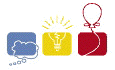
South Central USA Regional Programming Contest
Home
Schedule
Information
Details
FAQ
Contest Details
Welcome
Rules
Hints
Environment
Compile Howto
Results
Contest Report
Contest Results
Problems
Data
Solutions
PC^2
About PC^2
Documentation
ACM
Intl Prog Contest
South Central US Regional
Registration
This page will list a number of useful processes that may be helpful to contest competitors.
- How to run an executable in the current directory
- Compile a C program with gcc
- Compile a C++ program with g++
- Using Kylix C/C++ GUI
- Command line compile of a C program with Kylix
- Command line compile of a C++ program with Kylix
- Using Kylix Delphi GUI
- Command line compile of a Pascal program with Kylix
- Kylix quirks
- Compile a Java program with Sun JDK
- Execute a compiled Java program
How to run an executable in the current directory
For security reasons, the current directory is NOT in your path. This means that if you wish to run the executable hello that is in the same directory that you are in, you must type: ./hello. This says to explicitly run the hello executable that is in the current directory.
Return to Top of Page
Compile a C program with gcc
The gcc command is used to invoke the GNU C compiler. Both input source file and executable file name must be specified. This is the command to use if you have a C source file called hello.c and wish to create the executable file hello.
gcc hello.c -o helloTo utilize gcc version 3, you would type the following:
gcc3 hello.c -o helloIf you are including <math.h> do not forget to put the -lm at the end of the compile line.
gcc3 hello.c -o hello -lm
Return to Top of Page
Compile a C++ program with g++
The g++ command is used to invoke the GNU C++ compiler. Both input source file and executable file name must be specified. This is the command to use if you have a C++ source file called hello.cpp and wish to create the executable file hello.
g++ hello.cpp -o helloTo utilize gcc version 3, you would type the following:
g++3 hello.cpp -o hello
Return to Top of Page
Using Kylix C/C++ GUI
When you start the Kylix C/C++ GUI, it assumes you wish to make a GUI application. The following steps will get you to the point where you can write a console application.
- Click File and then choose Close. This will end the GUI application it was starting. If you get asked to save, say no.
- Choose Project and then choose Add New Project. This will give you the chance to choose what type of project to create.
- Select Console from the New tab and then tell it OK.
- Next you select C or C++ for the program type.
- Now all you need to do is type in your program.
The following line in your source causes a three line Kylix license message to be displayed each time you run your program. These are the lines that will be at the top: displayed. The line is:
This application must be distributed under the terms of the GNU General Public License (GPL), version 2. A copy of this license can be found at: http://www.borland.com/kylix/gpl.html.
Return to Top of Page
Command line compile of a C program with Kylix
Kylix uses the same command to invoke both the C and the C++ compilers: bc++. You need only specify the name of the source file. It automatically creates an executable (if compilation and linking are without error) that is the same name as the source file when you remove the extension.
bc++ hello.cThis command will produce the executable: hello.
Return to Top of Page
Command line compile of a C++ program with Kylix
Kylix uses the same command to invoke both the C and the C++ compilers: bc++. You need only specify the name of the source file. It automatically creates an executable (if compilation and linking are without error) that is the same name as the source file when you remove the extension.
bc++ hello.cppThis command will produce the executable: hello.
Return to Top of Page
Using Kylix Delphi GUI
When you start the Kylix Delphi GUI, it assumes you wish to make a GUI application. The following steps will get you to the point where you can write a console application.
- Click File and then choose Close. This will end the GUI application it was starting. If you get asked to save, say no.
- Choose Project and then choose Add New Project. This will give you the chance to choose what type of project to create.
- Select Console from the New tab and then tell it OK.
- Now all you need to do is type in your program.
The following line in your source causes a three line Kylix license message to be displayed each time you run your program. You can remove this line and the message will not be displayed. The line is:
{$APPTYPE CONSOLE}
Return to Top of Page
Command line compile of a delphi program with Kylix
Kylix uses the dcc command to invoke the Delphi (Pascal) compiler. You need only specify the name of the source file. It automatically creates an executable (if compilation and linking are without error) that is the same name as the source file when you remove the extension.
dcc hello.pasThis command will produce the executable: hello.
Return to Top of Page
Kylix output quirk
When you run an executable created with Kylix (c, c++, or Pascal), you will always see the following lines at the top of your printout:
This application must be distributed under the terms of the GNU General Public License (GPL), version 2. A copy of this license can be found at: http://www.borland.com/kylix/gpl.html.
Return to Top of Page
Compile a Java program with Sun JDK
The javac command is used to compile java source files.
javac hello.javaThis will produce java.class.
Return to Top of Page
Execute a compiled Java program
The java command is used to execute java class file.
java hello
Return to Top of Page
LSU
Home
Search
Campus Map
ACM Chapter
Computer Science
Computing Services
Our Contests
2002
2001
2000
Index