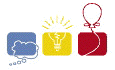
South Central USA Regional Programming Contest
Home
Schedule
Information
Details
FAQ
Contest Details
Welcome
Rules
Hints
Environment
Compile Howto
Results
Contest Report
Contest Results
Problems
Data
Solutions
PC^2
About PC^2
Documentation
ACM
Intl Prog Contest
South Central US Regional
Registration
Welcome to the contest. This page has been written in an attempt to make things easier for you. These are not rules, just the same advice that I provide my teams as a coach.
Advice
- Don't allow a question of unethical behavior to occur.
- Read all of the rules. Make sure you understand them.
- Don't miss the rules presentation.
- Be courteous to everyone -- it might help.
- Take advantage of both the practice time and the practice contest.
- ALWAYS do a successful test run of your program with all known test data before submitting.
- Ask before it's too late.
- Print when you need to (like when you switch from one person to another).
- Expect delays when printing (at least five minutes).
- Expect delays when submitting solutions.
Clarifications
Remember that you can use clarifications to submit questions about both the contest and the problems. Understand the judges' perspective -- clarifications mean that the problem has a mistake, is incomplete, or is incorrect. PC^2 provides a complete clarification system. To use it, choose the problem and then type in the question.
Computer Use
The computers will be booted from a CD-ROM containing a minimally modified version of Red Hat Linux v7.2. The systems provide almost all of the basic GNU / Open Source software you would expect. We believe the software you will use most is as follows:
| Application Type | Command | Comments |
|---|---|---|
| Terminals | konsole | KDE Konsole |
| gnome-terminal | GNOME Terminal | |
| xterm | Standard X Terminal | |
| PC^2 | pc2 | PC^2 Client |
| Editors | vim or gvim | Vi IMproved |
| xemacs | XEMACS | |
| emacs | Standard EMACS | |
| gedit | GNOME Editor | |
| kedit | KDE Editor | |
| nano | Free PICO-like editor | |
| pico | U-Washington's PICO editor | |
| Plain Compilers | gcc or g++ | Standard GNU C / C++ compiler |
| IDE Compilers | eclipse | IBM's Eclipse |
| startbcb | Borland's Kylix for C / C++ | |
| startdelphi | Borland's Kylix for Delphi (PASCAL) | |
| Browsers | mozilla | Mozilla |
| kfmclient openProfile webbrowsing | KDE's Konquerer | |
| galeon | GNOME's Galeon | |
| Miscellaneous | kcalc | KDE's Calculator |
| gcalc | GNOME's Calculator | |
| xcalc | X Windows Calculator | |
| acroread | Adobe Acrobat Reader |
All of the software listed above will be available under each window manager (see below) in a menu called ACM2002 Tools. Other software is available on the systems and you are free to use anything you find there.
To login to the systems use the login ID team with no password. By default, you will be at a console prompt. We have provided three different window managers: GNOME, KDE, and Fluxbox. Use whichever you are most comfortable with. To invoke any of the three window managers and start an X-Windows session, type gnome, or kde, or flux. If you simply type startx the default window manager is Fluxbox.
GNOME
GNOME is the standard Red Hat / GNU window manager. All applications are available by clicking on the GNOME logo in the lower left corner of the screen. As mentioned above, most of the software we believe you will need is available under the Programs menu in the ACM2002 Tools menu. You are free to use any other software you find in the menus.
KDE
KDE is the standard programmers' window manager. All applications are available by clicking on the KDE logo in the lower left corner of the screen. As mentioned above, most of the software we believe you will need is available under the menu ACM2002 Tools. You are free to use any other software you find in the menus.
Fluxbox
Fluxbox is a faster, lightweight, and less full-featured alternative to GNOME and KDE. All applications are available by right-clicking on the desktop background (gray stipple pattern). As mentioned above, most of the software we believe you will need is available under the menu ACM2002 Tools. Other Fluxbox features are described below:
- The arrows on the left side of the status bar at the bottom let you travel between different 'virtual desktops.' A number of them are set up by default.
- You can add new desktops or jump to a specific desktop by middle-clicking on the desktop. If the mouse does not have a third button, press both mouse buttons at the same time.
- You can rename a desktop by right-clicking its name on the status bar. The name is on the left side, along with the aforementioned arrows.
Konsole
If you are using Konsole, but prefer black backgrounds, you can set the colours by choosing Settings -> Schema -> Linux Colors. After that, choosing Settings -> Save Settings will ensure that every subsequent Konsole window has the same colour settings.
vim
A basic default configuration for vim has been provided. However, this can be further tweaked to your liking by editing .vimrc in your home directory. The following additional commands may be useful:
- set background=dark -- Makes the colours high-contrast for easier reading on black backgrounds.
- colors elflord -- Sets the colour scheme to a nice, bright, easy-to-read configuration.
- set et -- Turns on expand-tab, which converts tabs to spaces.
- set shiftwidth=3 -- Sets the amount that autoindenting and tabbing 'jump.'
Floppy Disks
You will be provided with one blank floppy on Saturday afternoon, just before the official contest starts. You can save any work you wish on the floppy. You can access the floppy by typing the following from the command-prompt (console):
mount /mnt/floppyYou will then be able to use any standard method to copy files: command-line cp or drag-and-drop from a window manager's file viewer (Konquerer or Galeon).
Solution Design
Your programs should be written so that they read from standard input (<stdin>) and write to standard output (<stdout>). We will run your programs by using I/O redirection (with the < and > operators). Here is an example run of a compiled program:
./p1.exe < input.txt > output.txt
Submitting Solutions
You will use PC^2 to submit your solutions for judging. To do a submission, you must tell PC^2 which problem you are attempting to solve, the programming language you are using, and then you must select the source code file. NOTE: All programs must be a single source file (no separate units). Refer to the PC^2 Instructions for more information. Be sure to practice this BEFORE the contest starts.
You will be notified via PC^2 when your submission is judged. You can also use PC^2 to check the current status of all submissions.
Test Runs
PLEASE do test runs. Test your solutions before submitting them to us. Your solutions should at least compile and process the sample input data provided in the problem sets. PC^2 has a Test button. This is in the same window as the Submit button. When you use Test you run the exact same script we do to judge with the following exceptions: we copy our own input file in, and we compare your output to the expected output. If your program compiles and runs on your system, it will on the judge's system. Of course our data file may be more extensive than yours.
NOTE: In order to test your program, you MUST have a file called input.txt in the SAME directory as your source file. Any other name will cause the test to fail. Testing your program insures that your program will compile, read from the input file, and write to the output file.
Resources
Your team of three students will have five hours (unless altered by unforseen events) to complete eight problems (anticipated). The only computational device you are to use is the assigned computer system. Books, notes, and printouts are welcome. If you have not already done so, use the practice times to familiarize yourself with the computers, the operating environment, the compilers and PC^2.
Last Words
Friday night is for practicing, understanding the rules, getting comfortable with the computing environment and relaxing. The Saturday morning practice is for verifying that the system you will use works, verifying that you can edit, compile, link, and submit solutions correctly.
Ask questions while you can. Once the contest starts Saturday it will be too late.
One final thing - Do NOT do anything that might be perceived as cheating.
Good luck!
LSU
Home
Search
Campus Map
ACM Chapter
Computer Science
Computing Services
Our Contests
2002
2001
2000
Index